Before You Begin :
Don't post anything you don't want people to read cause when its on the
internet its public and its possible what you post can offend someone, be used
against you in an active custody file and so on. Your website address and Domain
Name identify you on the internet.
Prerequisites : you need a 'always on' broadband type internet
connection available from phone and cable company's in most areas,
and a desktop computer running an operating system like Windows 7
Professional.
Diagram #1
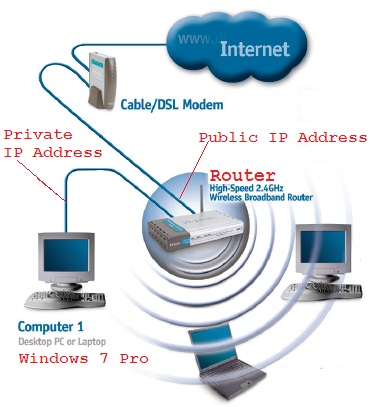
The only cost in addition to prerequisites is buying a domain name
which is less than $15 a year, its required to turn your
'Public IP Address' into a friendly name like www.yoursite.com ,
its not required up front - first test you can do this then decide.
Steps :
#1 Make a directory on your C:\ drive where you want to store your web pages,
example c:\data\website , using notepad type 'my new website' and save it
in this directory with name default.htm
#2 If not already installed load the 'Internet Information Services (IIS) Manager' software onto
your computer. Choose 'Start - Control Panel - Turn Windows Features On/Off', locate 'Internet Information Services'
pictured below and install.
Diagram #2
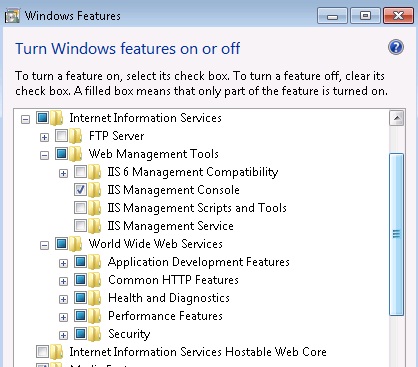
#3 Start the Internet Information Services (IIS) Manager, don't worry about all the options you only use 1%,
click 'YOUR PC Name' on left side of screen, right mouse on 'Sites' and select 'Add Web Site'
Diagram #3
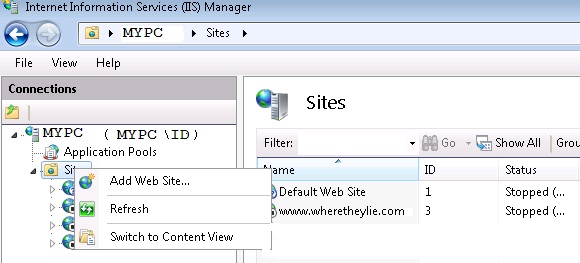
#4 In dialog below give your website a name, and for 'physical path' click the ... to navigate to the directory
you created in step #1 , which tells your website where to get its pages from. it may warn you there's a conflict
with port 80 - continue ok.
Diagram #3
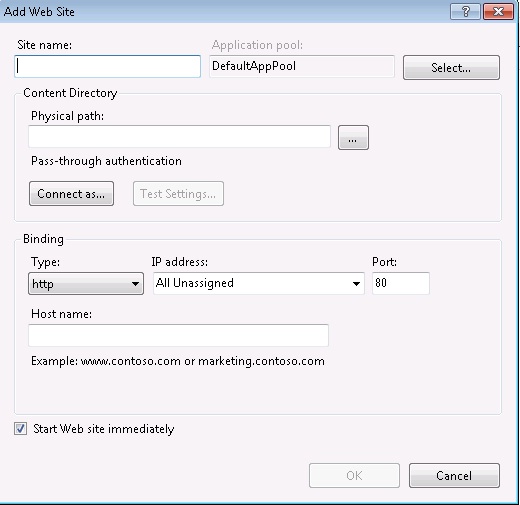
#5 right mouse on new website name, select 'edit permissions ...' , then select the 'security' tab ,
select 'Edit...' button , select the 'Add...' button, select 'Advanced ...' button then select 'Add Now'
button , from the list select select 'Authenticated Users' then select 'OK' until all the security dialogs
are closed.
#6 you can test your website now works on your computer, step#7 on makes it visible on the internet but
for now test that it works:
a) make sure the 'default web site' is stopped and your new website is started, 'default web site' must
always be stopped for your new website to run cause they both want port 80.
b) open a dos 'command prompt' window, and enter the command 'ipconfig' , it will show you the
'private ip address' of your pc beside the label 'IP Address' or 'IPv4 Address' , open a web browser
and type the address into the url line , it should display what you put into the default.htm file in step #1.
** The remaining steps are required to make the web page available on the internet.
#7 log into your router, usually under status tab it will show you your 'Public IP Address' - make note of this
number. your router allows you to setup 'virtual servers' , you need to configure your router virtual servers to
send port 80 tcp requests to your 'Private IP Address' port 80.
#8 to test you configured your virtual server 'Public IP Address' port 80 to your 'Private IP Address' port 80 open
a web browser and type the address of your 'Public IP Address' in the browser URL window, it show now display
the default.htm files contents - if not recheck all your steps - if so your website is now available on the internet
- congratulations !!!.
#9 Important: Set your PC to 'High Performance' mode , the option is found in 'Control Panel - Hardware and Sound' then select 'Power Options'. This will avoid your PC from going to sleep and/or hibernating which will render it useless serving web pages.
#10 this is a 'el cheapo' config so be aware your website may stop working from time to time, for example your
telephone or cable company may at times change your 'Public IP Address', likewise your pc may also get a different
'Private IP Address' occasionally during a reboot. so check your website often and if it stops working adjust
the config above ( virtual server mapping , DNS (below) )
#11 using the 'Public IP Address' isnt very user friendly, you will have to buy a domain name ( less than $15/yr ) like
www.yourdomain.com from a company like GoDaddy.com or CADomains.ca etc, you dont need to buy extra's they may offer
just the name
#12 you then need to find a company that offers 'Free DNS' which will allow you to associate your 'Public
IP Address' with your domain name - they store the association in their DNS servers that are used by public
on internet - a company like www.no-ip.com or
www.zoneedit.com offer this for free. Remember if your 'Public IP Address'
changes you need to edit your 'Free DNS' to associate your domain name with the new address.
There are also web page templates you can download for free on the internet to use for your pages theme, and HTML help is also readily available.
Good Luck.